Table of contents
Enabling the overlay
In order to enable the detailed overlay, you must check the Enable experimental settings box in the OpenXR Toolkit Companion app. The detailed overlay will then be unlocked from the in-headset menu.
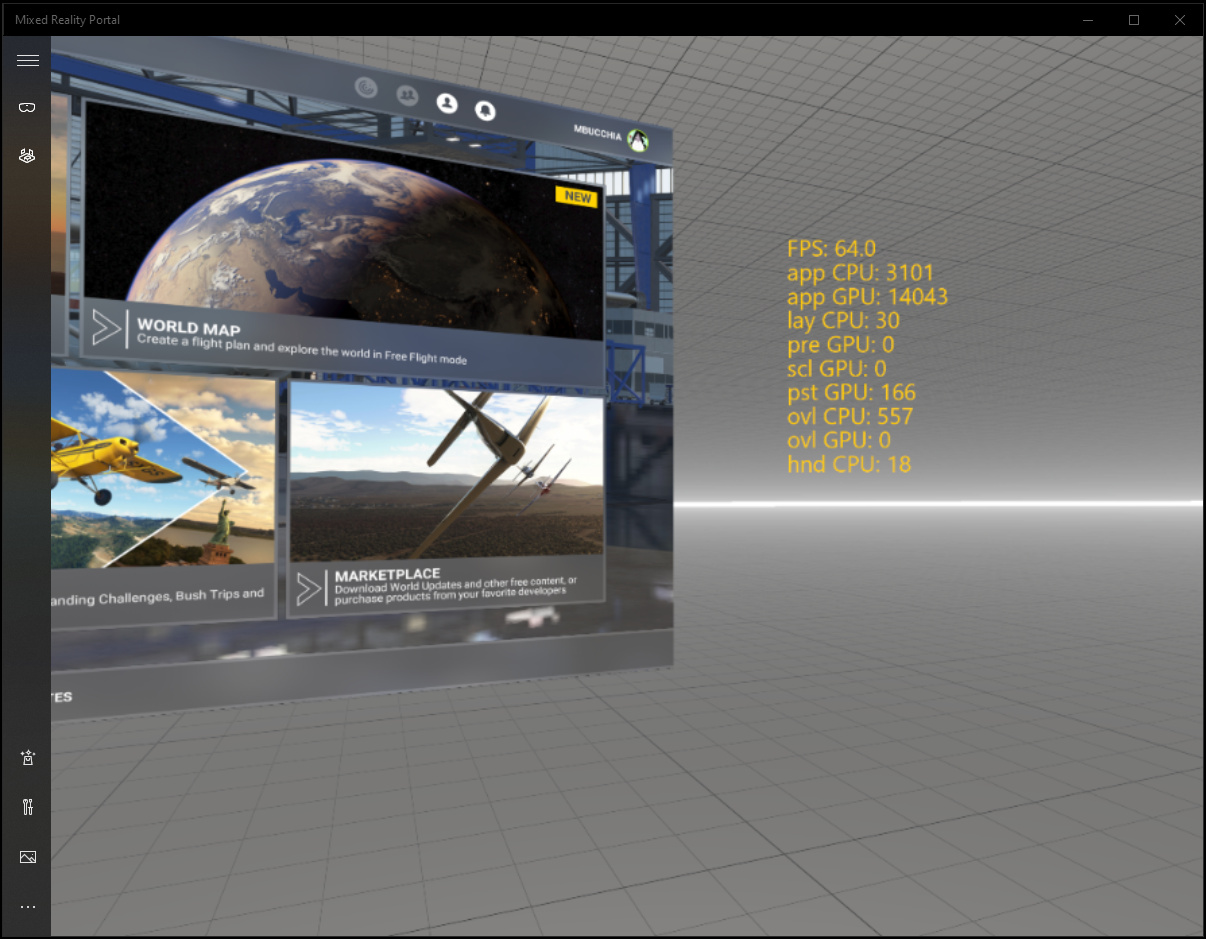
The detailed overlay
Advanced metrics
- app CPU: The time spent (on CPU) by the application to produce a frame. This may include game logic. This value is not always measurable (and may not be displayed).
- rdr CPU: The time spent (on GPU) by the application for the rendering part a frame. This may not include game logic.
- app GPU: The time spent (on GPU) by the application to produce a frame. Note than if the application is CPU-bound, this value may be incorrect or inaccurate.
Developer metrics
Note: All durations are in microseconds.
- lay CPU: The overhead (on CPU) of the OpenXR Toolkit.
- scl GPU: The time spent (on GPU) to do upscaling by the OpenXR Toolkit.
- pst GPU: The time spent (on GPU) in the post-processing by the OpenXR Toolkit.
- ovl CPU: The time spent (on CPU) to draw the OpenXR Toolkit menu/overlays.
- ovl GPU: The time spent (on GPU) to draw the OpenXR Toolkit menu/overlays.
Intended for developers:
- Color/Depth L/R: Whether the color buffer (C) and depth buffer (D) were identified for each eye.
- heur: The type of heuristic in use for detecting left/right eye render passes (for Foveated Rendering).
- biased: The number of Pixel Shader samplers that were biased.
- VRS RTV: The number of render passes that were used with VRS (for Foveated Rendering).