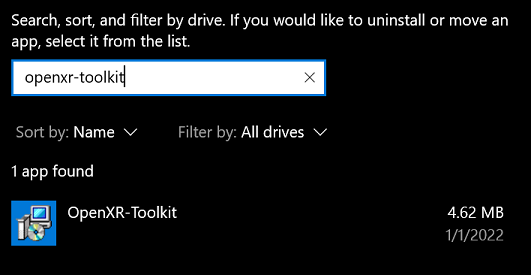OpenXR Toolkit
This software provides a collection of useful features to customize and improve existing OpenXR applications, including render upscaling and sharpening, foveated rendering, image post-processing, hand tracking to controller input simulation (on supported devices only) and other game-enhancing tweaks.
For more details on how it works, see the How does it work?.
DISCLAIMER: This software is distributed as-is, without any warranties or conditions of any kind. Use at your own risks.
Setup
Downloads
Current version: 1.2.0
…or expore all versions.
Requirements
This software may be used with any brand of VR headset as long as the target application uses DirectX with any GPU compatible with DirectX 11 and above. The application must use OpenXR.
The following headsets have been confirmed to work: Windows Mixed Reality (eg: HP Reverb), Oculus Quest & Quest 2, Pimax 5K & 8KX, Varjo Aero, Valve Index, HTC Vive, Pico Neo.
The following OpenXR ToolKit features have additional restrictions:
- Fixed Foveated Rendering and Foveated Rendering are only supported with the following GPUs:
- NVIDIA GeForce GTX 1600 series and RTX series, both DX11 and DX12 applications.
- AMD RX 6000 series, with DX12 applications only.
- Foveated Rendering with eye tracking is only supported with the following headsets:
- Varjo-brand devices.
- HP G2 Omnicept.
- Pimax-brand devices with Droolon eye tracking module.
Limitations
- This software may not work with all OpenXR applications. See the Compatibility list.
- It can also be used with certain OpenVR applications through OpenComposite.
- If using with an HTC Vive Cosmos, please select SteamVR as your OpenXR runtime.
- If using with a Pimax headset, consider using PimaxXR as your OpenXR runtime.
- Fixed and Eye-tracked Foveated Rendering in Microsoft Flight Simulator is incorrectly applied in the main menu, resulting in blurry menu windows.
- Fixed Foveated Rendering is not supported in IL-2 Sturmovik.
- OpenXR Toolkit is not compatible with War Thunder on Varjo headsets.
- OpenXR Toolkit is only compatible with iRacing when using OpenXR. Compatibility going through OpenComposite has not been tested, and will not be officially supported.
- OpenXR Toolkit is only compatible with X-Plane 11 & 12 on Windows Mixed Reality headsets, and Foveated Rendering is not supported on any platforms.
- OpenXR Toolkit is incompatible with ReShade.
- See the open bugs.
For future plans, see the Roadmap.
⚠️ Warning: if you are using the previous NIS Scaler or Hand-To-Controller layer before, please uninstall them now.
Installation
Video tutorial by PIE IN THE SKY TOURS:
1. Run the OpenXR-Toolkit.msi program.

📝 Note: You may be warned that Windows protected your PC because this software is not trusted. The application is built on a GitHub server hosted in the Microsoft cloud, which greatly limits the risk of contamination from viruses and malware. Additionally, we have digitally signed the software through a reputable organization (Comodo) which helps with guaranteeing that is has not been altered by any third party.
Proceed through the "Windows protected your PC" warning...
Select More info then Run anyway.


2. Follow the instructions to complete the installation procedure.
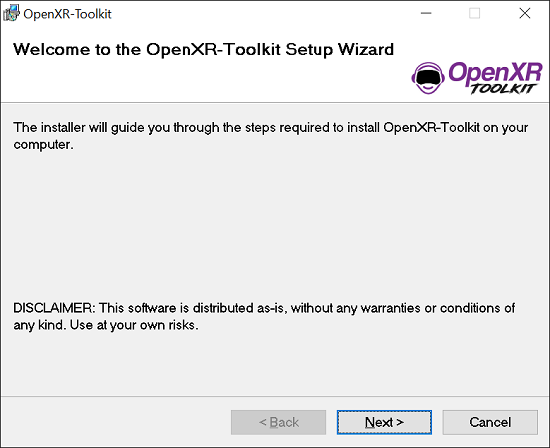
3. Launch the OpenXR Toolkit Companion app to confirm that the software is active.
You can use the shorcut found on the desktop or in the Start menu...

The OpenXR Toolkit Companion app may be used sporadically to enable or disable advanced features or perform recovery (see further below). The application displays a green or red status indicating whether the software OpenXR component is active:
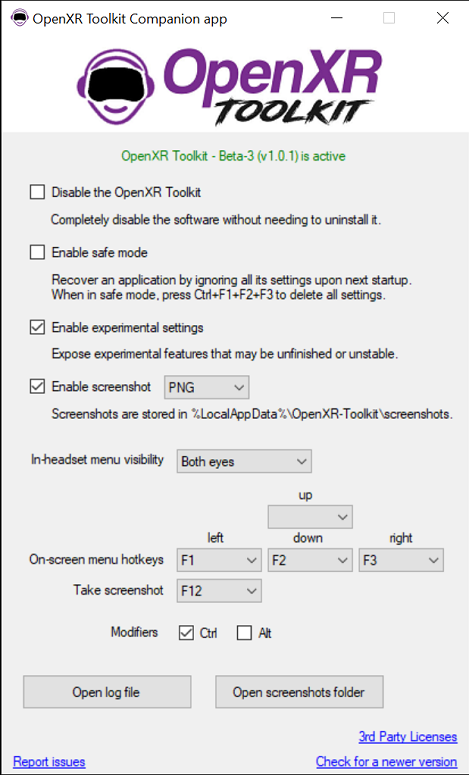
💡 Tip: You don’t need to keep the companion app running in order to use the software: the actual settings for the toolkit are available from within your OpenXR application and display directly in the headset! (see below).
Basic usage
Once installed, please run the desired OpenXR application and use CTRL+F2 to open the configuration menu:
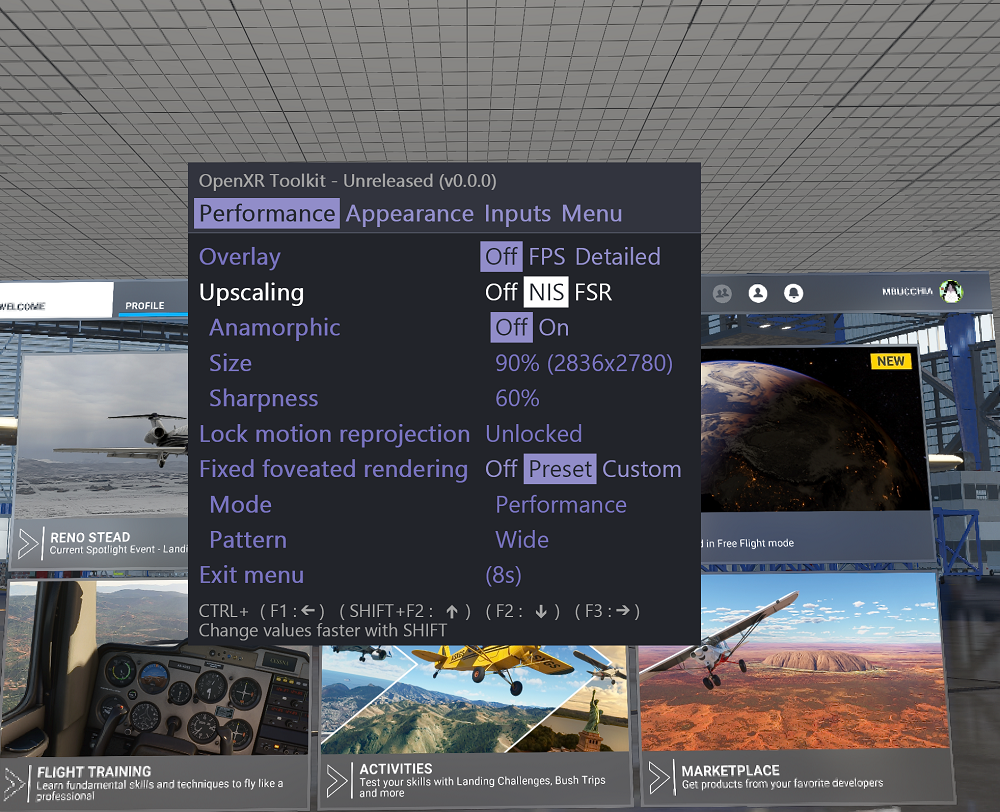
In order to navigate the menu, select options and change values:
- Use
CTRL+F2to move to the next option (next line) in the menu. - Use
CTRL+F1to move selection to the left / decrease the option value. - Use
CTRL+F3to move selection to the right / increase the option value. - Hold both
SHIFTandCTRLtogether to change values fasters.
💡 Tip: Use the OpenXR Toolkit Companion app to change the default shortcut keys.
💡 Tip: When starting an application for the first time, use the configuration menu to adjust the Menu eye offset until the text appears correctly (eg: no “double vision”).
📝 Note: The first few times you’re using the OpenXR Toolkit with a new application, a convenient reminder message will appear in the headset and confirms whether the software is operating properly.
Available options
See Features for more details.
Recovery
See Troubleshooting for more details.
If changing some settings render the application unusable, use Ctrl+F1+F2+F3 to hard reset all settings.
Note: if the key combinations were changed from the OpenXR Toolkit Companion app, please use the newly assigned keys.
If an application can no longer start, use the OpenXR Toolkit Companion app (found on the desktop or Start menu) and select the Safe mode before starting the application, then use Ctrl+F1+F2+F3 (regardless of custom key combinations) to hard reset all settings.
Removal
The software can be removed from Windows’ Add or remove programs menu.
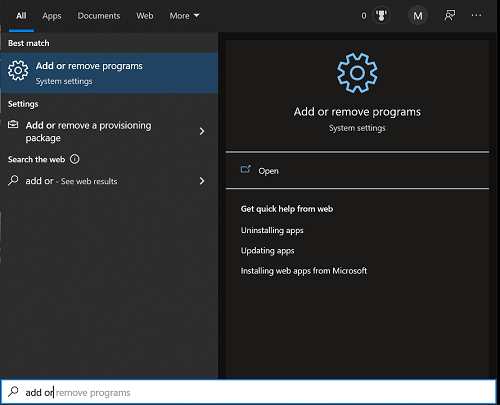
In the list of applications, select OpenXR-Toolkit, then click Uninstall.